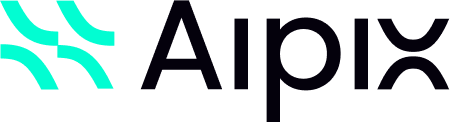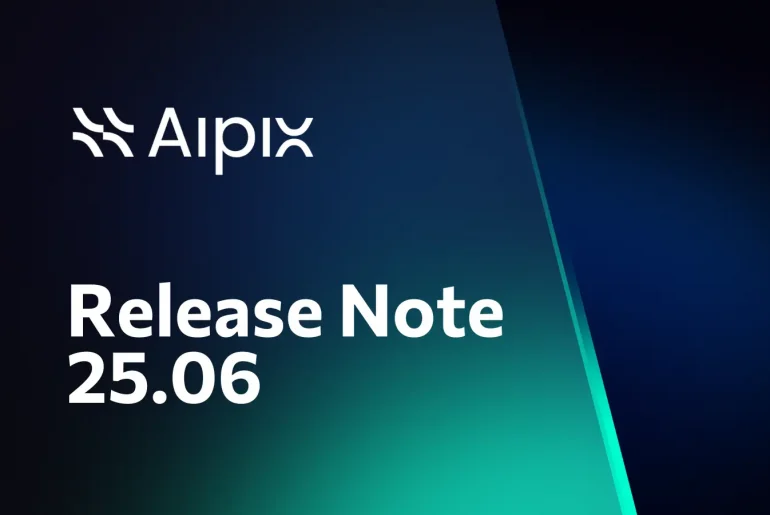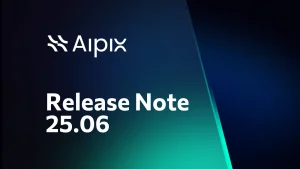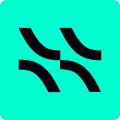Meet Aipix VSaaS Released 25.06
Aipix VAS Software Release 25.06 introduces new features that enhance the product capabilities. It also brings modifications to the existing functionality and addresses issues to ensure more stable and reliable operation of the product. The release notes for the 25.06 version also encompass the notes from release 24.12.1.
What’s New in Aipix VAS Software Release 25.06?
Camera archive: flexible management for both streams
Easily tailor your archive – record, playback, and download in the quality and size that works best for you
In this release, we’ve completely redesigned how you manage your video camera archives. Now, administrators gain enhanced control over two distinct video streams – HD and SD – for every camera. This opens up powerful new possibilities for fine-tuning archive settings, allowing to achieve the perfect balance between recording quality and storage efficiency. For instance, the administrator can now configure the SD stream to record continuously or on a schedule and set HD quality recording to trigger only when detecting of the events by the camera. This intelligent approach will significantly reduce your storage footprint while ensuring critical moments are always captured in high definition.
This new feature vastly improves how administrators and users interact with the video archive. It simplifies and expands the experience with both HD and SD streams, from setup to viewing and downloading.
Check out our new HD/SD viewing mode that visually indicates the presence of archived recordings for both HD and SD camera streams directly on the timeline. For optimal viewing, the player configures to automatically select and display the HD stream by default when the recording exists in both formats, eliminating the need for manual user intervention.
Flexible archive downloads. Get flexible control over your video downloads with our new HD/SD mode. The new HD/SD mode lets you choose exactly how you want to download archives:
- Download separately: choose to download only the HD or SD stream archive.
- Download both at once: when HD/SD mode is enabled in the player, you can download both archives simultaneously.
What’s new for admins?
We completely overhauled how you manage camera archives by gathering all key archive recording settings into a single, dedicated Archive tab on the camera card. This new centralized hub gives you a complete overview of every camera stream and allows you to set individual recording parameters for each one with ease. In addition to the familiar Scheduled and Continuous recording modes, we introduced a new On event function. This allows you to trigger video recording from the camera only when specific events occur, such as motion detection, for example. This new feature gives you more control and helps save valuable storage space. For a detailed breakdown of all the settings, refer to the Archive settings documentation page.
What’s new for video surveillance user?
For web and desktop app users, we’ve made viewing and downloading video surveillance archives even more convenient. Users can now easily switch video quality when viewing archived footage. When downloading archive recordings, they choose to save either a single video stream or both HD and SD streams at once – giving full control over quality and file size.
For the mobile app users, we made enhances to streamline the experience for optimal performance. Video quality selection is fully automatic during archive playback – the system intelligently selects the optimal quality based on available data, ensuring the smoothest experience. While the disabling the manual quality switch , the player clearly indicates the current archive quality being displayed. Archive downloading in the mobile app supports the following ways: if an archive is available for single stream (HD or SD), that’s what will be to download. If both streams are recorded: consecutive recordings will be saved into a single file; if there are overlapping recordings of different qualities – the system will download the HD quality version.
Download from Live view: users can now download archive footage directly from the Live mode! No more switching between views. Now, with a single click, you can save any important moment from the archive while watching a live stream from the camera.
Aipix VAS Software Release 25.06. New capabilities of the mobile app
#1. Widgets.
Widgets are available again for the mobile app. Get instant access to your cameras and intercoms right from your device home screen. You can set up a widget for one or two intercoms, or choose a widget to view up to 4 or 12 cameras. The new widgets are compatible with both dark and light themes. For details, navigate to the new Widgets documentation section.
#2. Management of the Agent-powered cameras.
We’re excited to announce a major update that significantly expands how you manage cameras integrated with our preinstalled Agent software! You can now manage and view them not only from the web interface but also directly in the mobile app. To do this, we’ve added a new Cameras section to the Devices tab. Here, you’ll find all the same functions to use to from the web interface: adding and deleting cameras, stopping and resuming streams, and managing the archive.
#3. Enhanced
video playback protocol settings. Introducing our enhanced video playback options, giving you the power to choose the protocol that best suits your internet connection and viewing preferences. With our new video playback protocol settings, you can now fine-tune your experience for minimal delay or improved stability. On the Other tab > Settings > new Video playback protocol section, users can select a protocol to playback video in the mobile app: RTSP protocol provides minimal delay during video playback. HLS protocol provides buffering, which improves playback quality and stability on unstable internet connections.
#4. Instant start on the preferred tab when the app launches.
In this update, we’re introducing the Tab on application startup feature available in the Settings section. Now, decide which section opens first when you launch the app: Cameras, Devices, or Events, and on which specific tab. Customize the app to get instant access to the most important information.
#5. Navigation between cameras in the player.
We’ve improved the way you navigate between cameras in the player. In the All cameras and Camera groups sections, you can now simply swipe horizontally to instantly switch between cameras right in the player. This eliminates the need to return to the main list, making it much faster to view cameras in the same location or group.
Advanced Analytics in Aipix VAS Software Release 25.06: new architecture, stability, and performance
This release delivers a major overhaul of the Analytics architecture and core components. They designed to boost performance, scalability, and overall system usability.
New architecture.
Introducing a next-generation Analytics architecture powered by a fully compilable high-performance worker. All data processing and model operations now run within a high-throughput core. While integration with external services is handled via a dedicated service layer. This architectural leap delivers dramatically improved performance, enhanced scalability, and a substantial reduction in customer infrastructure load.
Accuracy and reliability
- Enhancements to our models and algorithm precision. We’ve significantly improved algorithm accuracy with upgrades to our models. Delivering enhanced age recognition, even within challenging demographic segments, like visitors under 18. These advancements also boost reliability across key scenarios such as Face recognition and Camera damage/overlap/vandalism detection, ensuring sharper insights and greater system confidence.
- Stream stability. We’ve significantly improved how we handle video streams, especially in poor or unstable network conditions. This enhancement resulted from the implementation of adaptive buffering and increased resilience to packet loss, which together ensure continuous data flow and data integrity.
Storage and security optimization
- Image storage in S3. We’ve migrated crop images to S3 cloud storage – boosting performance across the board. This enhancement accelerates load times, reduces data traffic, and significantly improves the responsiveness of the user interface. Each analytics case now includes its corresponding event image, delivering faster event search and a more intuitive user experience.
- Indefinite tokens. We introduce the capability to generate indefinite tokens for camera streams. These tokens are to a trusted worker subnet. It substantially bolsters security against unauthorized access and elevates the operational stability of Analytics.
Desktop Local
Introducing Desktop Local. It’s a specialized version of our Desktop client to ensure seamless access to video surveillance in any conditions.
The Desktop Local Feature is a convenient and reliable solution for continuous monitoring of cameras and access to recording archives, even in the absence of or with an unstable Internet connection. This autonomy makes possible by connecting Desktop Local directly to the media server, providing uninterrupted access to video data.
Please note. While Desktop Local is a simplified version compared to the full Desktop client, it delivers the core functionality you require for comprehensive video monitoring and archive retrieval. For details about new Desktop Local, navigate to the documentation section Desktop Local.
Enhancements and updates in details
The Administrator client
Cameras
The camera card
- On the General data tab, from within the new Сamera schedule section, administrators can now set the working schedule for the selected camera: either constantly or on a specific schedule. For the admin to be able to use this function, they must have new permissions assigned – Enable or disable the camera schedule. For web client users to manage camera schedules, the Enable or disable the camera schedule permission must also be enabled in their user settings.
- The newly introduced Archive tab is designed to manage archive recording for the selected camera. Previously, this functionality was part of the General data tab, but it has now been separated and expanded. Each camera card now features a new Archive tab, where administrators can flexibly configure archive recording for each video stream individually. Archive recording can now be triggered by an event received from a camera that supports the ONVIF protocol, in addition to the existing options of continuous recording and scheduled recording.
- The Video streams tab is now enhanced in the following way:
- Each stream has a clear indication of the archive recording: either Archive recording or Without archive recording.
- A new Archive settings button navigates to the Archive tab to configure archive recording settings.
- The Share functionality is now accessible via a dedicated button located at the top right of the stream card.
- Transfer of the streams. Both camera streams are now transferred simultaneously to a single media server. With regard to this:
- There is no more Transfer stream button for a single stream. Instead, a new Transfer streams button is available from top of the camera card. It manages transfer of both the streams.
- A new permission for the administrator is introduced – Camera transfer between servers. It is available from the Cameras level permission when managing the admin account. The former permission – Streams transfer between server, is now removed from the Streams section of permissions.
- On the ONVIF settings tab of the selected camera, admin can edit the detailed information only when the streams are added manually.
- The Tag Schedule tab is removed. We’ve updated how the SMTP motion detection event marks are managed. Previously, administrators configured the display schedule for these marks via the Tag Schedule tab in the camera settings. That tab is now removed. Now, the display of SMTP motion detection event marks is directly tied to the new camera archive recording settings. This change streamlines the setup process for administrators. It also synchronizes the display of marks for users with the actual archive recording, making data management more intuitive. Event logging, when archive recording is enabled, now follows the archive recording settings.
- On the View in player tab, the following changes are implemented:
- Administrators can now switch video quality for both live and archived footage. In addition to the familiar HD and SD toggles, a new HD/SD archive mode displays the archive status for both streams. In this view, archived footage from HD and SD streams is displayed on the timeline as a single line. When recording overlap in time, HD video is prioritized. The display of archived segments also takes into account the archive settings for all camera streams.
- When live video is unavailable in the player, the following notifications are displayed: “No streams available” – if no streams are added to the camera; “Camera currently unavailable” – if a stream isn’t added to the camera, and you try to view that stream. This notification also appears for both streams if they are turned off.
- Archive footage playback and management. In the camera player, archive management functions now directly depend on the archive recording settings for all camera streams:
- If archive recording isn’t currently enabled and there are no saved archive recordings available for any camera stream, then the archive management tools (viewing, pausing, rewinding the archive, or downloading an archive segment) won’t be displayed.
- If at least one archive recording from any camera stream is available, all archive management tools become fully accessible to the administrator. How these recordings appear on the player timeline depends on their recording mode: continuous – recordings are displayed without interruption; scheduled – only the periods when recording actively occurred according to the schedule are shown on the timeline; on event – archive segments corresponding to events received from the camera via the ONVIF protocol are highlighted on the timeline.
- Archive download. Administrator can download archives, depending on whether an archive exists for each camera stream and the selected video quality in the player (HD, SD, HD/SD). The following options are available: download separately each stream – HD or SD; when the HD/SD view enabled – simultaneous download of the archives for both streams (HD and SD).
- On the Provisioning tab of the selected camera under the Provisioning events subsection, we’ve improved event filtering and sorting, and updated the event list.
Tree view
- The following changes for working with cameras from the location are introduced:
- Manual management of the private folders. On the Private tab of the location, the admin can now manually create private groups of cameras. For this, a new Add group button is introduced. Administrators can view, rename, delete, create, or move cameras into private camera groups, as well as initiate camera viewing within them. This allows administrators to organize video surveillance quickly and efficiently, restricting access to private monitoring areas. To manage private folders, the administrator should have this new permission level enabled – Private folders: Creating private camera groups, Updating private camera groups, Deleting private camera groups.
- When moving a camera from one branch to another, the administrator now determines whether the camera’s group will be private or public.
- The camera list for a location now supports pagination for faster loading and easier viewing of numerous cameras. We’ve also added a search function for cameras in both private and public folders within the location.
- On the Logins tab within the location camera list, selecting a user login navigates directly to their user details.
- When manually adding a surveillance camera to the system, on the General data tab, in the new Camera group subsection, the administrator now specifies whether it belongs to a private or public group. This grouping simplifies the administration of numerous cameras, enabling different settings and user access levels to be applied to cameras within each group.
- We’ve improved camera search by IP address. A new tooltip now displays the message: “Enter the first two octets and the first digit of the third.”
Map
- Improved full-screen map display.
- When the admin adds or changes a camera coordinates on the map, the workspace automatically moves to the specified location, and the screen centers for a better view.
- Now, a single click on a camera cluster on the map opens a list of the cameras within it. To view an individual camera, simply select its name in the list, and a preview window will open directly on the map.
- The camera preview feature is now available on the map from the camera tree: just select the camera’s geolocation icon and the preview window will open.
- When adding a camera to the map, the camera color code corresponds to its status.
Deleted cameras
There is a new function to delete archive for a deleted camera. For this, a new Delete archive button is added to the camera card.
Devices
Intercoms
- In the Intercom list section, after saving the SIP server settings, the Password word will now be replaced by the Change password button.
- When viewing details for an intercom from within Events → Analytics events, the following changes are introduced:
- Images for resources are added.
- Filter labels are changed to: Start date, End date, Group name, and Resource name.
- Examples for Start date and End date filter formats are updated to DD.MM.YYYY HH:MM.
Bridges
- In the Bridge list section, the admin can set limits to the maximum number of cameras to be connected to the bridge.
- When viewing information about a selected bridge camera, the Streams tab now displays where archive recordings are being saved for each stream from that camera: Archive cloud recording or Archive local recording, based on user settings.
Agent-compatible cameras
- The camera list no longer includes sorting by camera name.
- On the Archive tab of the camera details, the admin now has read-only access to archive recording settings. They can see the archive recording details for individual HD and SD streams –whether they’re being saved to the cloud or locally – in accordance with user settings.
Configurations
- We’ve improved how admins select cameras when applying configurations. Now, on the camera selection tab, with Apply to cameras active, they can search for cameras using UUID, IP address, name, or physical location. We’ve also switched from a tree view to a list view for cameras to make selection and navigation smoother.
Provisioning
Media Servers
- When adding or editing a media server, we added and updated key fields that expand the media server’s configuration capabilities.
- When viewing media server details:
- The software version is now shown in the bottom left corner of its card.
- On the Cameras tab, the Storage column directly reflects the data from the cam.storage field.
Users
- For billing users, the column order on the Intercoms tab is changed to the following: Name, Address, Entrance, Apartment, Keys, Created at.
- During the manual creation or editing of a user, administrators see whether each camera belongs to a private or public group within the selected location. This enhancement empowers administrators to manage user access with greater precision, ensuring appropriate confidentiality.
Complaints
- In the Analytics section, sorting by camera status is no longer available.
Analytics
- On the Stream processing service tab, a tooltip is added for easier navigation to the location details of the stream processing.
System settings
- On the Access rights settings page, administrators can now set limits to the number of sessions with regard to the system component – an intercom and video surveillance. Video surveillance includes Analytics, Bridges, cameras with the integrated Agent.
The Web client
General
- When it comes to direct link authorization, the system now behaves better: after a successful login, the use will be automatically redirected to the original page they were trying to access before authenticating.
- Navigation after authorization is now optimized: upon logging in, the user is now automatically directed to the first available layout in the list.
- For app users on touch devices, you can now switch between browser tabs using horizontal swipe gestures.
The Cameras tab
Player
- When watching cameras in the layout, a new control tool is now available
to simultaneously display or hide the names and addresses of all cameras in the current layout.
- New ways to adjust video zoom. Now, you have more precise control when viewing camera feeds in the camera layout and when watching a single camera in the player. Hover over the zoom slider and use your mouse wheel for fine-tuned adjustments. If the slider isn’t in focus, simply hold CTRL and use your mouse wheel for rapid zoom changes.
- On the player timeline, users can now add a quick event mark with the new
button.
- In the player, when adding or editing a user event, the Add event label is now used instead of Add mark.
- When opening a camera in Live mode as part of a layout, streams are displayed as follows: for cameras in large cells – the HD stream is used; for cameras in all other cells – the SD stream is used. If the default stream intended for display is unavailable, the system automatically switches to an available alternative stream. User-modified settings are saved and applied upon subsequent openings of the layout. When viewing a camera individually outside of a layout in the player, the HD stream is used. If this stream is unavailable, the system automatically switches to an available alternative.
- In Archive, users can now select the quality of the video playback.
- In Archive, there is a new HD/SD viewing mode that displays the archive status for both streams on the player timeline. When HD and SD recording time overlaps, HD takes priority. The display of archived segments also takes into account the archive settings for all camera streams set by the admin. How these recordings appear on the player timeline depends on their recording mode: continuous – recordings are displayed without interruption; scheduled – only the periods when recording actively occurred according to the schedule are shown on the timeline; on event – archive segments corresponding to events received from the camera via the ONVIF protocol are highlighted on the timeline.
- In Archive when viewing a layout in asynchronous mode, users can now select the following events from ONVIF cameras to display on the timeline under Settings > Camera events: Motion detect; Tamper detection. Image too blurry; Tamper detection. Image too dark; Tamper detection. Image too bright; Tamper detection. Global scene change; Event from external system; Event to external system; Configuration changed.
- In the camera player, archive management functions now directly depend on the archive recording settings for all camera streams:
- If archive recording isn’t currently enabled and there are no saved archive recordings available for any camera stream, access to Archive remains available, but no video will be displayed within the archive.
- If at least one archive recording from any camera stream is available, all archive management tools are fully accessible.
- Archive download. Users can download archives, depending on whether an archive exists for each camera stream and the selected video quality in the player (HD, SD, HD/SD). The following options are available:
- When in Archive or Live – download separately each stream: HD or SD
- When in Archive only with the HD/SD view enabled – simultaneous download of the archives for both streams (HD and SD). In this case, downloaded files are generated according to the following principle: if both HD and SD segments are present within the selected time interval, a single .zip archive is created. Inside the archive, each segment (HD or SD) is saved as a separate .mp4 file in chronological order. If the selected interval contains an archive for only one stream (either HD or SD), a single .mp4 media file is downloaded. If there are any gaps in the archive for either the HD or SD stream (like missing data for a certain period), nearby available archive segments are automatically merged.
- Enhanced video stability for continuous viewing: automatic switching to an available stream (HD or SD) if the primary stream is partially unavailable.
All cameras
- Camera schedule management. We updated the logic for the Camera schedule functionality. Previously, web users configured the archive recording schedule for cameras using this function. Now, it only allows for enabling or disabling camera operation based on a schedule or continuously. To manage this, an administrator must grant users a new permission: Enable or disable the camera schedule.
- In the All cameras section, alphabetical sorting of cameras is now added.
Layouts
- Users can drag and drop inactive cameras into the layout from All cameras and Camera tree sections.
- From the new Information section of the camera context menu, users can now view the system name of the camera.
- The list of layouts is now displayed in alphabetical order. Layout names starting with numbers are listed first for easier and more logical searching.
- User can no longer delete a camera from a layout when playing video full screen.
The Events tab
- On the Analytics events in a new Location column, users can now find information on the camera location.
- On the User events tab, users find the following updates:
- The new Edit option is now available from the context menu of the selected event.
- The new option to delete multiple or all events simultaneously.
- The Created at column is removed. Instead, users can now track the start and end time of the created event.
The Analytics tab
- To enhance data consistency, the chart colors within the People counting case in the Dashboard section are now fixed to a single color scheme, appearing uniformly upon each page load.
The Devices tab
- Upon activating archive recording on Bridge devices or Agent-compatible cameras with, the system will automatically default to using the HD stream for the archive, ensuring higher quality.
- A new status – Activation in progress – is introduced for cameras running Agent software. This status is displayed once a user starts the activation process for a camera and stays active until a successful completion confirmation is received.
The Map tab
Plans
- When you remove a camera from the plan, its preview and live stream player windows will now automatically close if they were open at the time of removal.
Settings
Profile
- On the new Session count tab of the Profile section, users can now track detailed information on a number of available sessions and limitations applied to these sessions, depending on the relevant system component: an intercom and video surveillance. Video surveillance includes Analytics, Bridges, cameras with the integrated Agent.
Subusers
- When creating and editing a subuser, the process of assigning cameras is enhanced: it is now possible to select all cameras, all or individual cameras of a specific location in the camera tree.
The Desktop client
The Live and Archive tabs
Player
- In Archive, users can now select the playback quality.
- In Archive, there is a new HD/SD viewing mode that displays the archive status for both streams on the player timeline. When HD and SD recording time overlaps, HD playback takes priority. The display of archived segments also takes into account the archive settings for all camera streams set by the admin. How these recordings appear on the player timeline depends on their recording mode: continuous – recordings are displayed without interruption; scheduled – only the periods when recording actively occurred according to the schedule are shown on the timeline; on event – archive segments corresponding to events received from the camera via the ONVIF protocol are highlighted on the timeline.
- Archive now includes a new Quality button on the layout toolbar. This allows to simultaneously set the viewing stream quality for all cameras within the current layout.
- Archive download. Users can download archives, depending on whether an archive exists for each camera stream and the selected video quality in the player (HD, SD, HD/SD). The following options are available:
- Download separately each stream – HD or SD.
- When the HD/SD view enabled – simultaneous download of the archives for both streams – HD and SD.
- When configuring the timeline display in Archive, the Configuration changed event mark is omitted from the Select mark types to display drop-down menu. However, this event is still logged and viewable under the Events tab > Camera events in the complete list.
Layouts
- Pressing F7 while viewing a camera in a layout toggles the display of controls for all cameras within that layout and any other open layouts
- Switching from Live to Archive allows users to choose the ideal way to view cameras in the current layout. If the layout contains more than 6 or 16 cameras (depending on the settings), the system provides alternative ways to access archived footage:
- Open first 6 or 16 cameras from the current layout in archive.
- Select cameras (maximum 6 or 16) from the current layout to open in archive.
Camera groups
- When a user opens a camera group in a layout, the name of the layout is updated to include the date and time the group was opened.
The Events tab
- All tabs within this section now feature pagination.
The Map tab
- In the Plans section, users can upload plan images in the JPG file format.
The Downloads tab
- Password-protected ZIP downloads – a new feature that lets users download files as a ZIP archive and protect it with a password.
- Downloaded files are now named in the following format: <Address>_<Camera Name>_<Start Date>_<End Date>.
The Settings tab
- In the Subusers section, when creating and editing a subuser, the process of assigning cameras is enhanced: it is now possible to select all cameras, all or individual cameras of a specific location in the camera tree.
The Mobile app
General improvements
- Widgets. Users of the mobile app now can enjoy widgets for quick access to intercoms and video surveillance cameras. Options include widgets for one or two intercoms, and those that display up to four or twelve camera feeds. The new widgets are compatible with both dark and light themes. For details, navigate to the new Widgets documentation section.
- Optimized interaction with the app when there is no internet connection: when launching the app or creating a new profile without network access, an informational message is now displayed.
- The process for informing users of temporary technical work is optimized. Users will now receive an on-screen notification in the event of ongoing maintenance or system updates, thereby ensuring immediate awareness of any temporary service disruptions.
- The authorization process is refined through the improved display of the Log in and Log in with [Website Name] buttons. This enhancement aims to provide users with a more streamlined and convenient access experience.
The Cameras tab
Player
- From within the player on the All cameras and Camera groups tab, the user can swipe horizontally to view other cameras within the same address or camera group.
- Users can download an archive segment while viewing the live feed from this camera.
- Users will now see a specific error notification when attempting to view an event in the player if the archive for that event has not been generated. This ensures clear communication regarding the unavailability of the requested content.
- By navigating to Camera settings and viewing additional details, the entire camera address is shown. If the address is lengthy, the user can swipe horizontally within the Camera address field to see the full text.
- When a screenshot is saved, the file is named in the format: <camera name>_DD.MM.YY-HH:MM:SS.
Archive
- In the Archive view for a camera in the player, the following changes are introduced:
- Stream quality indication for recorded camera footage (HD, SD, HD/SD). When an archive is only available in HD, users will see the HD icon, and the video will play exclusively in that resolution. Similarly, if only SD quality is available, the SD icon will be displayed. If both HD and SD archives are available, a universal HD/SD icon will appear. In this case, the video will automatically play in HD quality. The quality change button in the player is inactive because the viewing quality selection is automatic.
- The display of these entries on the timeline is determined by the archive recording mode that the administrator configured for each stream: continuous – a continuous recording stream; scheduled – only periods when recording actually occurred according to the schedule are displayed on the timeline; on event – archive segments are displayed on the timeline at the moment an event occurred. The events are obtained from ONVIF-compatible cameras.
- Download an archive segment. We’ve implemented flexible logic to download archives, depending on whether an archive exists for each camera stream (HD, SD, HD/SD).
- When an archive exists for one stream – either HD or SD, the download will occur from that available stream.
- When an archive exists for both HD and SD streams:
- Simultaneous download of both stream archives: if recordings for SD and HD streams follow each other within the same time segment, they’ll be downloaded sequentially into a single file.
- HD quality priority: if the SD and HD streams overlap in time, the download will prioritize and proceed from the HD stream.
- The app now supports background downloading of archived sections. Users can initiate an archive download and minimize the app, and the download process will continue uninterrupted. A progress bar allows users to monitor the download status on their mobile device. Once the download is complete, a notification will appear. Tapping this notification will open a screen with available actions for the saved section.
- When viewing archived video full screen, the following updates are implemented:
- The first time a user views video in landscape mode, a prompt will appear explaining that double-tapping the left or right edge of the screen will quickly rewind or fast-forward the video by 10 seconds, respectively.
- New navigation buttons are added to skip the video backward or forward by 1 hour and 24 hours.
Live
- To change the video stream quality in Live mode, users can now select their relevant option from a selection panel that appears at the bottom of the screen.
Camera events feed
- In the camera events feed, new filters are now available. The Device events filter includes options to filters events from the Bridge devices (Bridge activated by system user, Bridge deactivated by system user) and from the Agent-compatible cameras (System. Camera agent activated; System. Camera agent deactivated). The Camera events filter includes options to filters events: SMTP motion detection, the events received from cameras via the ONVIF protocol.
All cameras
- Selecting the location name now opens the player and automatically displays the stream from the first available (unblocked) camera.
Camera groups
- Selecting the group name now opens the player and automatically displays the stream from the first available (unblocked) camera.
Layouts
- Selecting the layout name opens the layout cameras in player.
- With the new Live button
, users can now simultaneously switch all cameras currently in Archive view within the layout over to Live.
- Camera deletion from layouts is now available during landscape video viewing.
The Devices tab
Intercom
- The intercom statuses are updated in the following way:
- Active, Online – the intercom is online and the option to receive calls from the intercom is configured.
- Inactive, Online – the intercom is online, the option to receive calls from the intercom isn’t configured, or the administrator disabled calls.
- Inactive, Offline – the intercom is offline.
- The message on camera previews with Live viewing restrictions is changed from Loading error to Live unavailable.
- An intercom camera for which notifications are turned off is indicated by a crossed-out bell icon
.
Cameras
- Cameras – a newly introduced section. In this section, users can now manage Agent-compatible cameras: add, delete, pause and unpause streaming, manage camera archive, configure archive recording to the cloud or locally for each stream individually or for all streams. Users can add a camera to the app in the following ways: enter a serial number or by scanning a QR code.
The Events tab
- The following new sections are added:
- Device events lists events from the Bridge devices (Bridge activated by system user, Bridge deactivated by system user) and from the Agent-compatible cameras (System. Camera agent activated; System. Camera agent deactivated).
- Camera events lists events: SMTP motion detection and the events received from cameras via the ONVIF protocol: Motion detect; Tamper detection. Image too blurry; Tamper detection. Image too dark; Tamper detection. Image too bright; Tamper detection. Global scene change; Event from external system; Event to external system; Configuration changed.
- The transition from an event image to playing the associated video recording in the player is now optimized.
- The display and loading speed of image previews is now enhanced for all event types.
The Other tab
- The Exit account option is now located at the screen bottom.
- The password management is available from the new Profile section.
- A new section – Recent downloads. It lists all the recently downloaded archive sections from within the mobile-, desktop-, and web apps. The list can be filtered by cameras, date and time of the segment creation. Each segment in the list can be downloaded again and deleted.
- In the Settings section, a new option – Tab on application startup. This option lets users decide which tab loads first when they open the app, streamlining workflow and getting them to the relevant section in no time.
- In the Settings section, a new Video playback protocol section, users can select a protocol to playback video in the mobile app:
- RTSP protocol provides minimal delay during video playback.
- HLS protocol provides buffering, which improves playback quality and stability on unstable internet connections.
Mediaserver
- The Mediaserver now utilizes an advanced mechanism for event-based video archiving, ensuring the maximum completeness and reliability of your data.
- The Mediaserver now features extended pre-buffering, continuously saving the video stream for 5 to 120 seconds before an event occurs. This ensures complete contextualization of the event.
- Post-buffering duration, or the recording time after an event, is now flexible and can be configured between 5 and 120 seconds, ensuring comprehensive coverage.
- Dynamic recording management: the algorithm now dynamically manages recording, automatically extending the recording and resuming pre-buffering if new events occur while recording is in progress. This optimizes data collection.
- Implemented DVR generation for a specific camera (stream) with frame decimation.
- A new system is now implemented to accurately calculate current and estimated storage load.
- DVR footage can now be deleted in a few ways: by overall storage depth, or by sequentially removing older footage for a particular camera (stream) based on its defined time retention policy.
- The logic for stream reconnection is now enhanced.
- We improved the security and management of access tokens for all camera-related features, including live streams, archived footage, and general camera access.
Analytics
- We migrated to a high-performance, fully compiled analytics worker. This new architecture features a high-performance core for all processing and model operations, with external service interactions handled by a separate service component. This pivotal enhancement ensures superior performance, scalability, and a significant reduction in customer infrastructure load.
- Significant accuracy improvements are now implemented in visitor age detection, particularly for the critical under-18 age groups, within the new worker architecture. Model enhancements and algorithmic precision also benefit Face recognition and Camera damage/overlap/vandalism detection.
- Significant improvements on how we handle video streams. This is resulted from the implementation of adaptive buffering and increased resilience to packet loss, which together ensure continuous data flow and data integrity.
- Crop images have been migrated to S3 storage, leading to faster loading, reduced data transfer, and improved interface speed. Consequently, every event now features an associated image, which is expected to enhance the user experience and accelerate event searches.
- The capability to generate indefinite tokens for camera streams, linked to a trusted worker subnet, is now implemented. This enhances protection against unauthorized access and improves the stability of analytics cases.
Architecture
Optimized VMS and Controller interaction architecture for camera and stream management. This architectural overhaul significantly refines how our Video Management System (VMS) and Controller components interact when managing cameras and streams. The core objective was to eliminate data duplication and enhance system reliability. Under this revised scheme, all technical parameters related to cameras and streams – such as status, IP address, archive settings, and stream configurations – are now exclusively processed and stored by the Controller. VMS, when needed, retrieves this data through dedicated Controller APIs. Functionalities inherent to the VMS logic, like user access and camera hierarchy, remain unchanged and continue to be handled by VMS. This strategic shift aims to bolster data integrity, reduce redundancy, simplify system maintenance, and improve overall fault tolerance.
Fixed
General
- The calendar functionality is now improved across all product interfaces for date selection in the player. It’s now possible to select a time no later than the current time.
The Administrator client
Cameras
- An issue is now fixed, where previously cameras for a blocked user were synchronized.
- An issue is now fixed that caused incorrect display of the Port field in camera details with Agent software installed.
The Mobile app
- The error is fixed, that affected keyboard visibility in dropdown menus.
- The issue is now resolved, that previously prevented the persistent storage of login credentials during the authorization process on certain devices.
- The issue is now fixed, where the microphone in the app would not turn off during an incoming intercom call
- The error is now fixed, that allowed the user to exit the app when there was no internet connection or in case of other failures.
The Web client
- When a blocked user adds a camera to the plan, the camera is now displayed in gray instead of using the standard camera status color coding.
- In the Analytics tab on the Events and reactions section, the error is now fixed that previously made sorting of the Reaction column available.
- The issue is now fixed, where, during Live view, a notification about the absence of archive playback was mistakenly shown for an inactive camera.
The Desktop client
- The issue is now resolved, that previously prevented users from downloading video surveillance archives containing recordings from more than six cameras. This functionality is now fully restored and operating as intended.
- The error is now fixed, that prevented sub-users created by a main user from appearing in the user list. They should now be visible as expected.
- The error is now resolved that allowed the calendar to scroll beyond the available dates when the layout was empty. Calendar navigation is now correctly restricted to archival ranges and becomes accessible only after cameras with an archive are added.
Aipix VAS Software Release 25.06. Final Thoughts
Aipix VAS Software Release 25.06 marks a transformative leap forward in cloud-based video surveillance, offering businesses of all sizes a powerful, secure, and intelligent solution for managing their video data. With real-time analytics, scalable cloud storage, AI-driven event detection, and a user-friendly interface, Aipix is redefining how organizations monitor, analyze, and respond to security needs. Whether you’re overseeing a single site or managing hundreds of locations remotely, Aipix provides the flexibility and performance today’s environments demand. Experience the future of surveillance—smarter, faster, and more reliable.
Contact us to explore the features, request a demo, or start your free trial today.