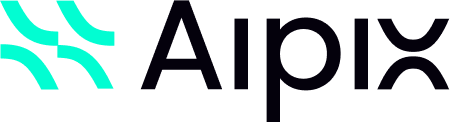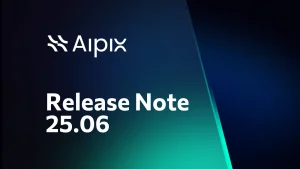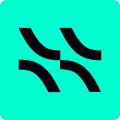What is new in Aipix VSaaS Software Release 24.09
Aipix VSaaS Software Release 24.09 introduces new features that enhance the product capabilities. It also brings modifications to the existing functionality and addresses issues to ensure more stable and reliable operation of the product. The Aipix VSaaS platform release notes for the 24.09 version also encompass the notes from release 24.03.1.
What’s New in Aipix VSaaS Software
- New mobile app
- Greater flexibility to connect cameras to video surveillance
- Cameras on maps and plans in the desktop and web interfaces
- The dark theme in the web interface
- User Portal new features
- Enhanced efficiency of the Analytics algorithms
The Aipix VSaaS Software: enhancements and updates in details
- VMS
- Mediaserver
- Analytics
- User Portal
- The Bridge
Fixes
- VMS
- The User Portal
- Mediaserver
Aipix VSaaS Software Release 24.09: What’s Update
New mobile app
Following modern trends, we are introducing a sleek new look and enhanced functionality to our mobile app. These improvements are aimed to optimize the user experience, providing greater efficiency and simplifying the process of adding new features to mobile devices.
The modernized look and feel of our app is now even more appealing. By incorporating the latest design trends, we’ve significantly enhanced both the look and feel of our app, providing a more streamlined and enjoyable user experience.
A unified user interface for Android and iOS mobile devices. This innovation ensures equally smooth and intuitive interaction with our platform regardless of the device. To make things even easier, we’ve combined all our mobile app documentation into a single comprehensive Mobile app user guide.
Experience faster performance. Our app is now supercharged and lightning-fast. With better support for the latest video codecs like H.264 and H.265, you get smoother video playback every time.
Updated capabilities of the Aipix VSaaS Software mobile app
#1. View video from cameras associated with a bridge device.
In the past release, we introduced a complex solution for connecting cameras to the video surveillance service via a bridge device. Until this release, users could access cameras exclusively through the web interface. Starting with this release, our new mobile app enables users to view bridge cameras from their mobile device on the Cameras tab. A new tab Devices features the list of the connected bridges. This new feature makes it a convenient addition for mobile use of the video surveillance platform.
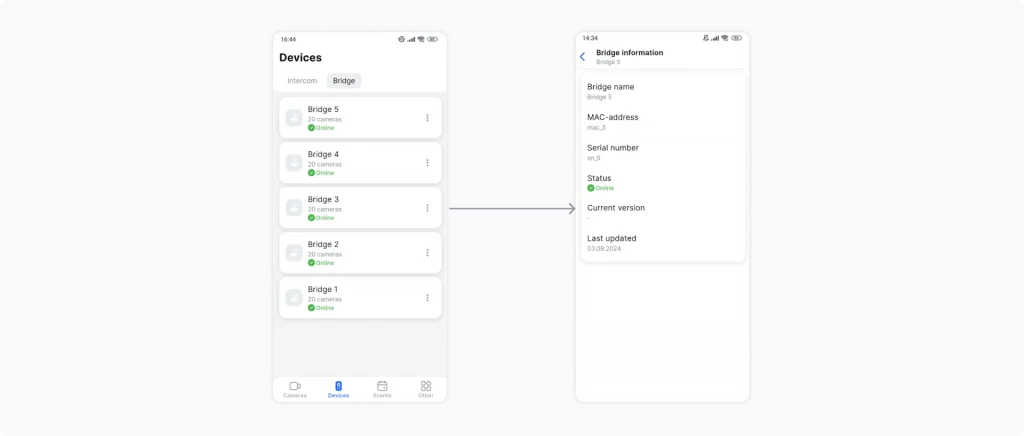
#2. Camera events feed in the player.
We’re excited to introduce a new feature to the mobile app player – the camera events feed. This feature allows users to navigate through the recording archive, heading directly to specific events on a selected camera feed. Now, while viewing a camera, users can quickly skip to the exact moment of an event that interests them on the video recording. This feature streamlines search for information and makes reviewing and analyzing video materials a breeze.
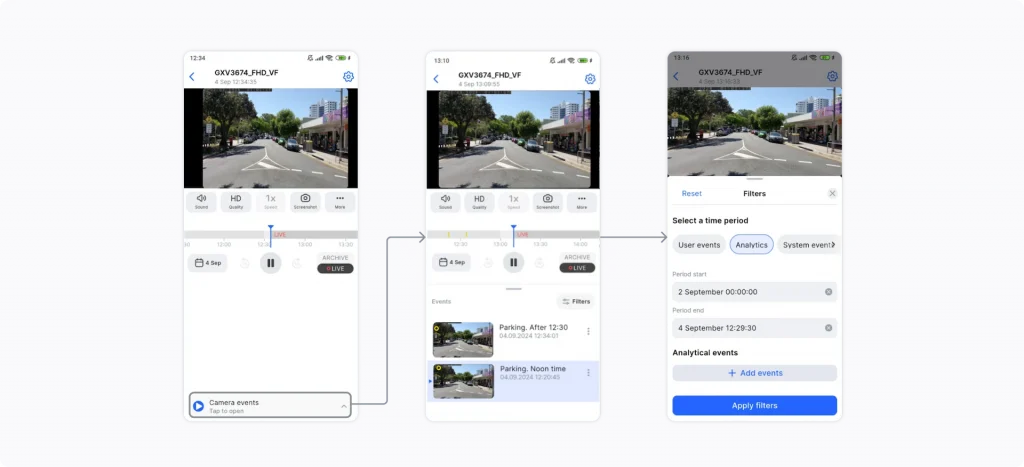
#3. Managing a downloaded video segment.
Thrilled to introduce a new feature to our app that will make managing your video archive even easier and more efficient. This enhancement significantly simplifies the process of sharing downloaded video segments and allows you to save them directly to your mobile device or within the app for later access. Send moments from your video archive through messaging apps, social media, or email with just a few taps right after downloading. Store important video segments directly within the app in the familiar to you Other section on the newly introduced Videos tab for quick and easy access at any time. This ensures you always have the materials you need on hand and saves you time searching for them.
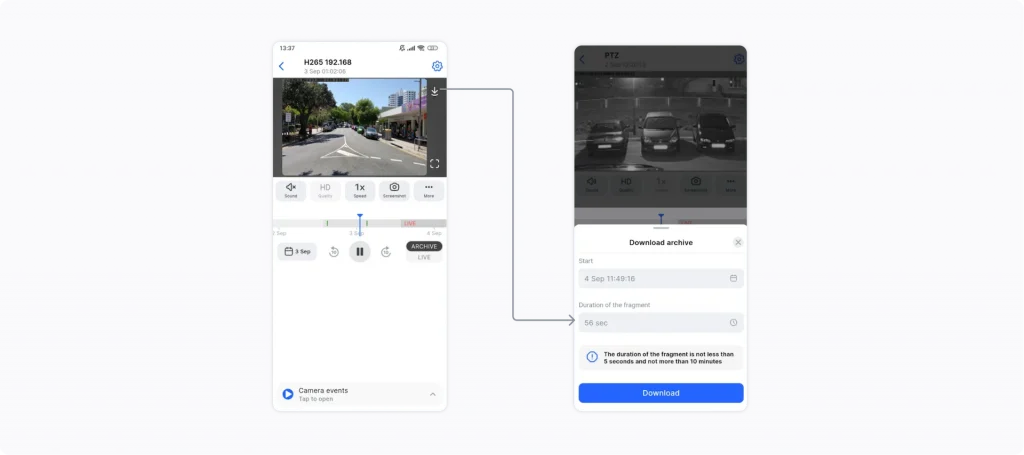
Greater flexibility Aipix VSaaS platform to connect cameras to video surveillance
Capabilities for integrating cameras into video surveillance platforms are expanding even further
#1. ONVIF – is another method for connecting cameras to a video surveillance platform and receiving events from these cameras
Our new release offers enhanced camera integration for video surveillance platforms. ONVIF S and T profile cameras can now be seamlessly added to existing systems, regardless of the manufacturer, providing scalability and optimization for your video system. The VMS administrator can now connect ONVIF-compatible cameras to the VMS platform through their familiar interface. This integration allows for automatic connection of video streams from these cameras. As a result, the video surveillance system setup process is simplified, providing greater flexibility and expanding the possibilities for connecting various camera models.
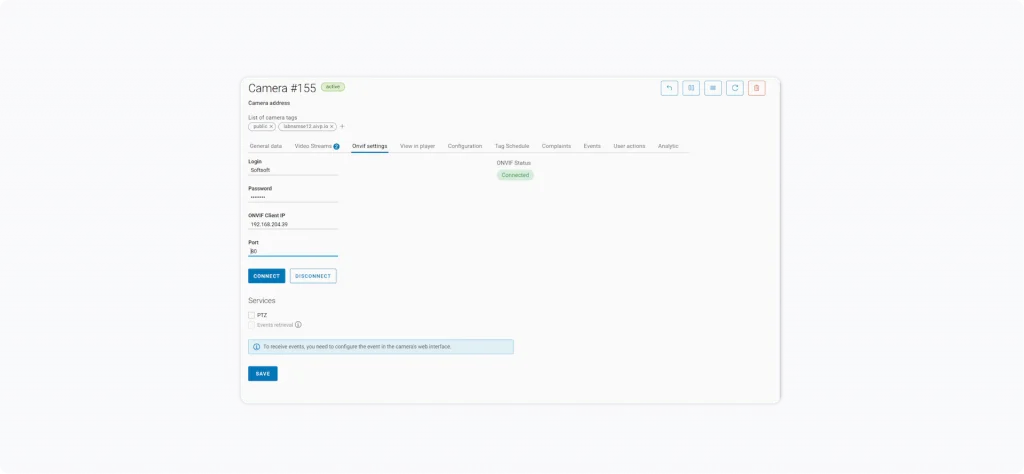
Receive Analytics events. If an added ONVIF-compatible camera, among other features, has built-in analytics functions, the VMS administrator can configure the system to receive these analytics events for video system users. All events received from cameras will be automatically available to users in their familiar user interfaces under Events > Camera events. The function of receiving analytics events from ONVIF-compatible cameras allows video surveillance system administrators to integrate the built-in analytical capabilities of cameras into the video management system (VMS). Events that are available to receive from ONVIF-compatible cameras: Motion detect; Tamper detection. Image too blurry; Tamper detection. Or Image too dark; or even Tamper detection. The case occurs Image too bright; or occures Tamper detection. Global scene change; Event from external system; Event to external system; Configuration changed.
#2. Agent for cameras – special software that enables anyone to connect cameras to video surveillance
Users of our platform can now independently connect cameras of the specific manufacturers (at the moment, Hikvision and Tiandy), to video surveillance services directly through the camera device. Such an option is possible with help of the integrated camera Agent.
Camera Agent – is a software that camera manufacturers can integrate directly into the device firmware. The Agent integrated into the camera ensures the transmission of video and audio streams directly from users’ local networks over an encrypted communication channel. Setting up a video surveillance camera with an Agent is a simple and straightforward process. To use such a camera for video surveillance, a user only needs to connect it to a local network with Internet access and configure it in the familiar web interface of the platform. There’s no need for extra equipment or technical expertise. As a result, users can quickly and easily integrate their cameras with the platform, making the video surveillance service more accessible and convenient for a wide range of users.
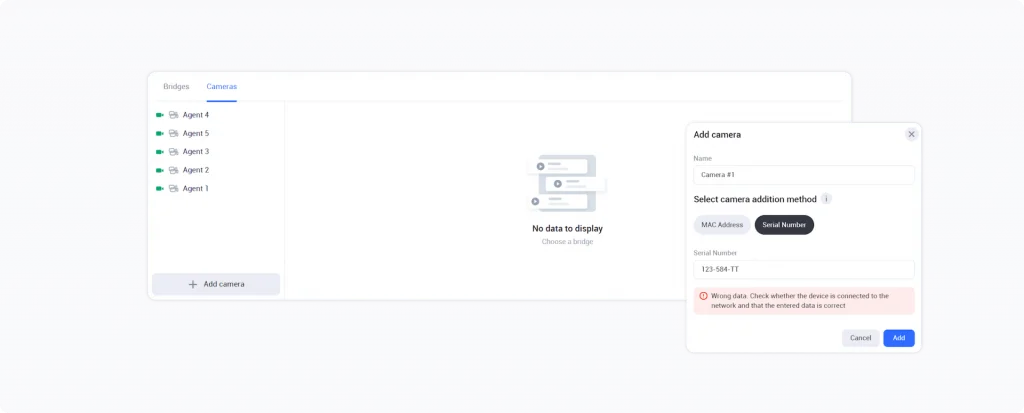
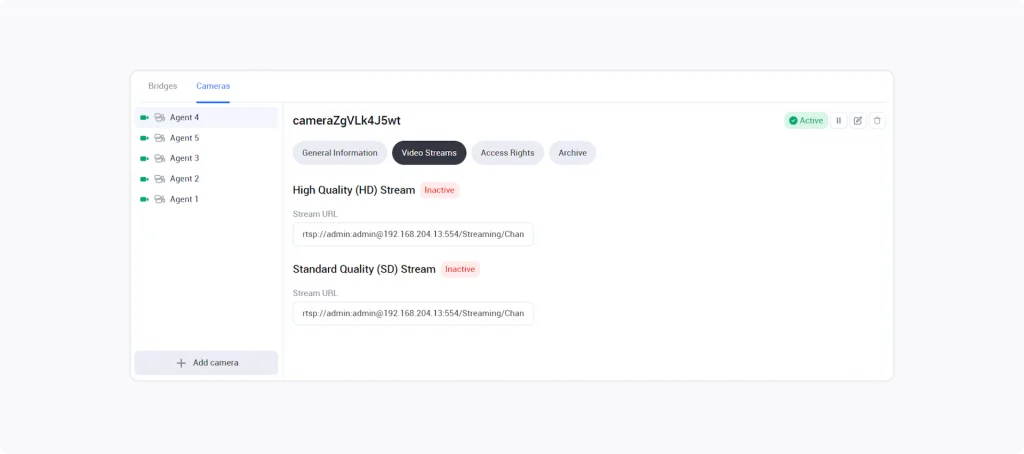
Cameras on maps and plans in the desktop and web interfaces
Enhanced camera management on maps and plans: precise camera location, easy search, and playback
With this release, we are happy to announce a number of useful features for camera management on maps and plans. Maps and plans are now everywhere! Maps and plans are now accessible from both our web and desktop platforms from within the Map section, offering a consistent user experience across devices.
The Map section enables the user to manage video surveillance in large and complex facilities where they have to work simultaneously with multiple cameras located in different places. This section consists of three main blocks, each of which offers tools for efficient video surveillance management.
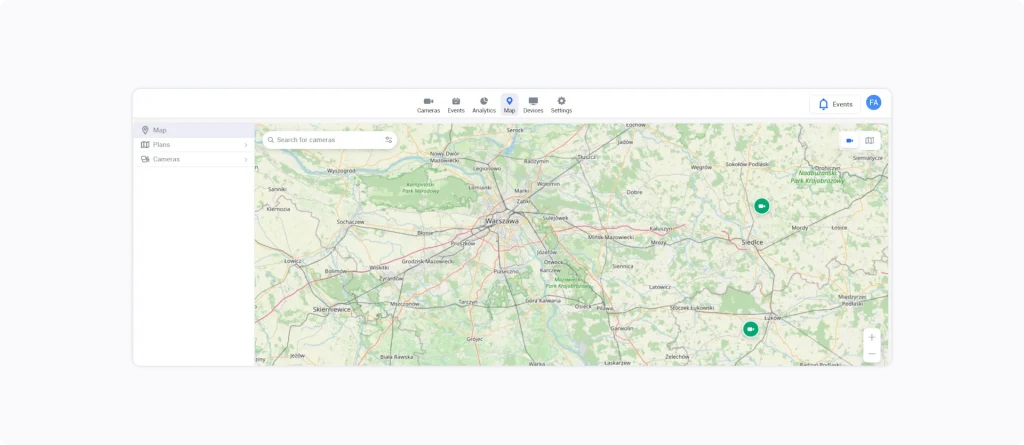
- In the Map subsection, you find a detailed geographic map that allows you to position the locations of your cameras with precise coordinates and addresses. You can view a selected camera in real-time or from the archive, and add notes for future reference. This feature helps you effectively plan camera placement, quickly navigate in numerous cameras, and manage them efficiently, optimizing your overall video surveillance system. For detailed instructions, refer to the Map section article.
- The Plans subsection enables you to overlay detailed floor plans of premises, buildings, or areas. On these plans, you can precisely mark the location and viewing angle of each camera. This feature provides a visual representation of how cameras will interact with the surrounding space. For detailed instructions, please refer to the Plans section article.
- Cameras subsection provides a comprehensive list of cameras, allowing for easy management and integration into maps and plans. This makes the setup and monitoring process intuitive and time-efficient. For detailed instructions, refer to the Cameras section article.
Dark theme in the web interface
We’ve added more customization options to the web interface. Pick your favorite theme: light, dark, or system. Dark theme is great for working in low-light settings. You can select your preferred theme setting directly from the login page or in your profile settings.
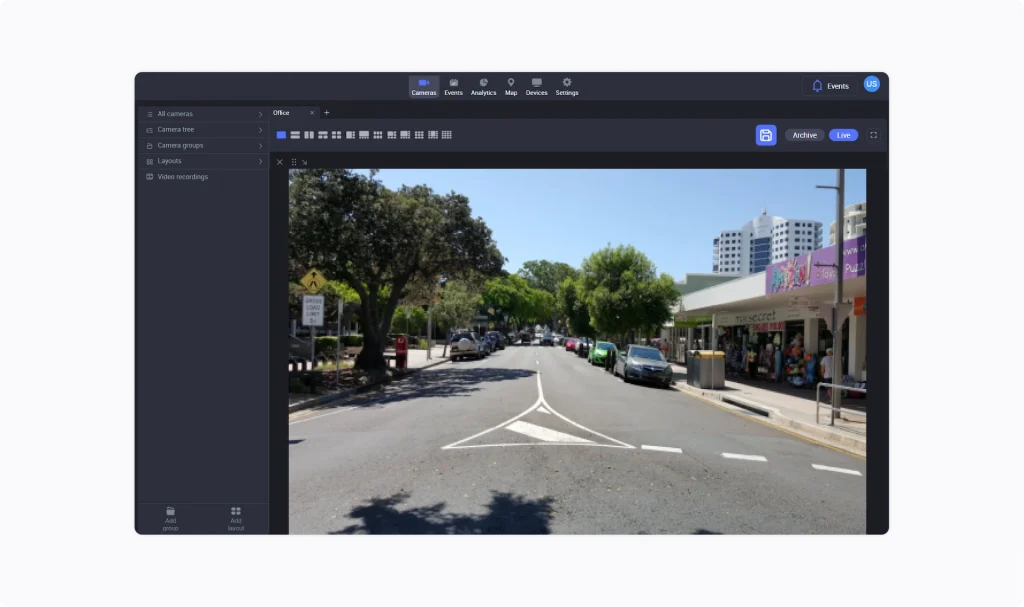
User Portal new features
Expanded capabilities of the User Portal Manager: new management tools for B2B and B2C
At previous release, we introduced an opportunity for B2C users to individually connect and manage the video surveillance service through a personal account on the User Portal. With the new release, we expanded our toolset by introducing flexible options for customization to meet the diverse needs of B2B and B2C clients. Additionally, we synchronized the newly implemented features of the User Portal Manager with the administrator interface of the video management system (VMS), enabling a new level of integration and efficiency.
In the new Addresses section, the administrator can create and maintain a hierarchical structure of addresses. Administrators can customize the number of address elements using the Address constructor, allowing them to tailor the operator’s address structure to meet specific business needs. The Address constructor tool now includes a feature for editing address forms before the first user registers on the User Portal, enabling more thorough preparation for service launch.
Addresses
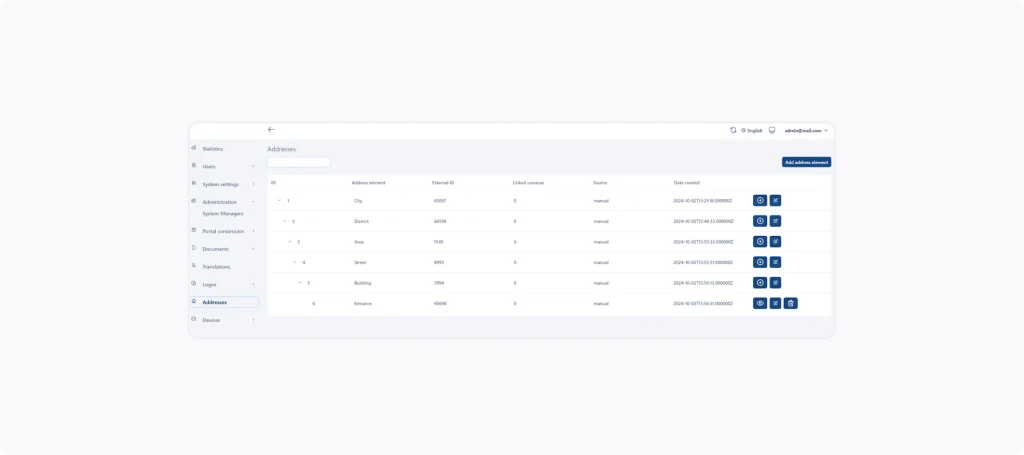
Tariff plan constructor and Package constructor
Through the Tariff plan constructor and Package constructor sections, administrators have full control over tariff plans and additional packages. These sections enable creation, editing, archiving, restoration, customization of display, and user actions over the connected services on the User Portal, providing maximum flexibility in tariff policy management.
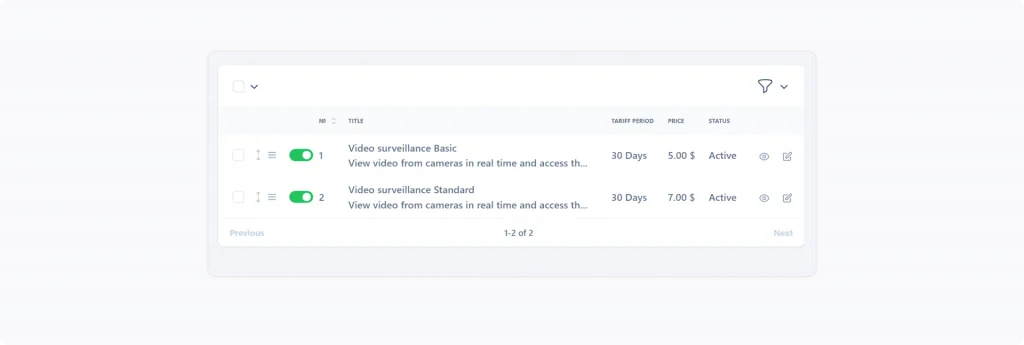
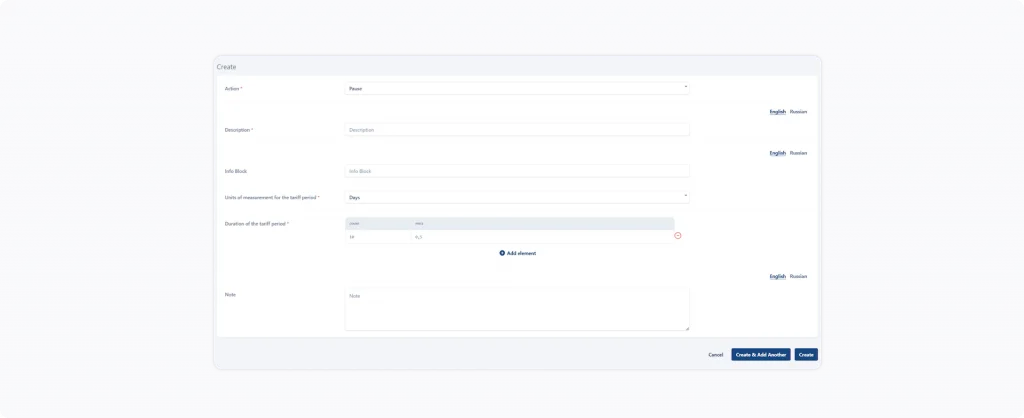
Personal data constructor
In the Personal data constructor section, the administrator can edit the form before its first use by a B2C customer during the service connection process for verifying their personal data. This provides an additional level of flexibility, allowing for customization of the verification process to meet specific business needs.
Administrators can now easily add new cameras through an intuitive interface in the new Devices section. This update also enables administrators to synchronize cameras with the video surveillance platform in just a few clicks. This means that the cameras will be available to everyone who uses the system, including B2B and B2C users.
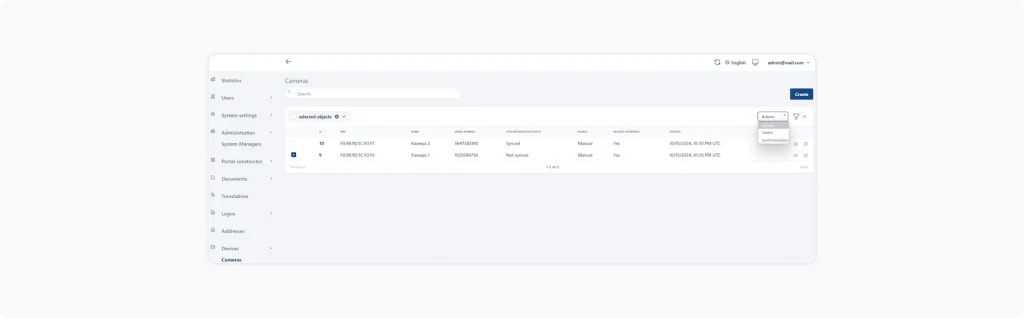
Enhanced efficiency of the Analytics algorithms in Aipix VSaaS Software
Work of Analytics cases: boosting accuracy in precise detection and identification
By employing a novel feature-based analysis approach, we have successfully addressed the issue of false detections caused by complete camera occlusions and misidentification of static objects. Optimized algorithms enable faster, more accurate detection of moving objects within frames, allowing for precise object segmentation. By extracting unique features from cropped images, our system can confidently compare objects with previous frames.
Enhanced Zone intrusion detection and Line crossing detection analytics cases in the following way:
- Employing an object-oriented approach, the system can now accurately and equally detect people, vehicles, and animals. This enhancement has significantly accelerated and refined event localization while completely eradicating false positives.
- Detected objects are now visually highlighted in the image captured during the analytics event, allowing the user to instantly identify the event’s source. The image of the object transmits as a crop, simplifying the user’s search for analytics events by image in the web interface under the Events tab > Analytics events.
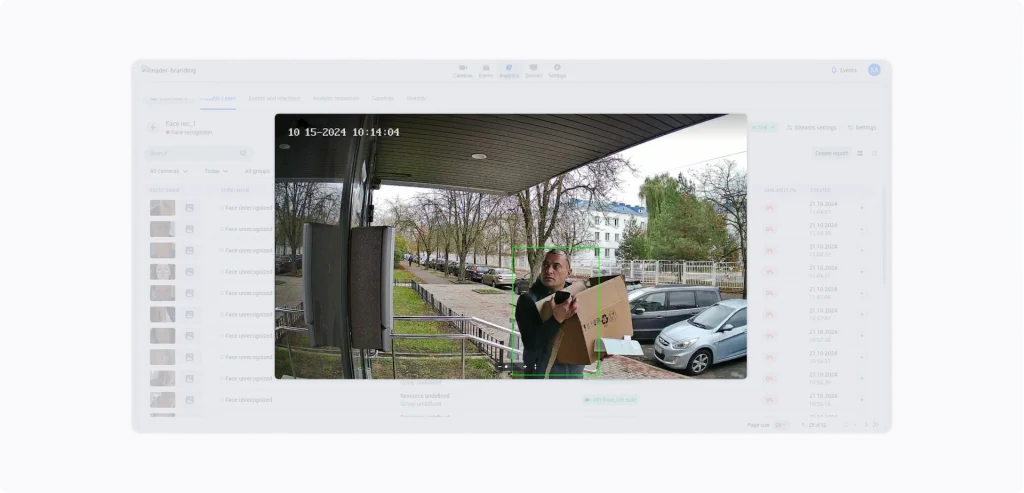
The improved accuracy of line crossing detection for Visitor counting and Line crossing detection analytics cases. This succeeded by optimizing algorithms to eliminate false positives near the line.
Moreover, we glad to announce advancements in the Visitor counting analytics case, that enhance the precision of age and gender identification. Previously, the system made a single prediction of age and gender for each frame of detected visitor. Our innovative approach now involves averaging predictions across a visitor’s entire journey. As a result, we have achieved a significant improvement in the accuracy of determining visitor age and gender and reduced the impact of random errors.
The Aipix VSaaS Software: enhancements and updates in details
The Aipix VSaaS Software VMS
The Administrator client
- On the main page of the Administrator client, admin can track the VMS product version number.
Cameras
- The administrator can access an archive of inactive cameras, if one exists.
- It is possible to add an ONVIF-compatible camera and set it up on the new Onvif settings tab.
- Enhanced look and feel of the player timeline.
- When transferring a camera to a new branch, there is improved display of the camera name in the drop-down list.
- The Cancel button calls as Hide in the section, where you add an additional address to the camera.
- Enhanced scroll functionality ensures more stable video playback when resizing the player using the scroll.
- With the latest update, improved adding a camera to a tag, as unnecessary checkboxes eliminated.
- Administrator can now manage a new Buffered Streams camera parameter on the General data tab. This feature enables partial buffering of RTSP video and audio streams, resulting in quicker image rendering in both mobile and desktop applications.
Intercoms
- The intercom cameras are now identified with a special icon in the Administrator interface.
- Now, if the Open the door using facial recognition feature is disabled in the intercom settings, then the data associated with this feature will not be displayed when viewing the intercom details. Specifically, the Analytics tab and the Analytics events subsection under the Events tab will not be available for viewing.
- If the intercom settings have the Open the door with a time code feature disabled, then the Temporary Codes tab will be absent when viewing information about the intercom.
- When an intercom is added, the fields on the SIP server tab remain empty until the SIP server set up.
- The View in player tab features the tooltips for the Delete and Edit buttons.
Administration
- Deleting a user will delete a sub-user if they exist.
- When creating a user, the Login access level no longer exists.
- The Analytic servers access level now calling as Analytics. Administrators can now grant or revoke the Update parameters permission for a certain administrator on the Analytics access level. This access level enables the administrator to edit the Analytics parameters in the Analytics section > Analytical Module > Streams.
Analytics
- Now, when the administrator adjusts the Sensitivity parameter settings, they appear in existing cases and visible in the web interface. This is related to the following analytics types: Detection of loud sounds, Smoke and fire detection, Zone intrusion detection.
- New parameters are available on the Viewing parameters tab for the following Analytics types:
- Zone intrusion detection: Detection score threshold; Number of motion masks used for averaging; Motion margins; Overlapping ratio of two detected objects; Dense history interval; Sparse history interval; Sparse population frequency; Still threshold; Still objects check; Visualization.
- Counting objects in an area: Detection score threshold; Minimum number of objects.
- Visitor counting: Detection score threshold; Motion margins.
- Detection of loud sounds: Time shift.
- Line crossing detection: Detection score threshold; Motion margins; Sparse history interval; Sparse population frequency; Still threshold; Person similarity threshold; Visualization.
Reports
- At new About system events section, administrator can generate and download a report on all logged system events and the events of the external systems.
- In the new About user activity section, the administrator can generate and download a report detailing user interactions with cameras within a specified period.
System settings
- Under Access rights settings, administrators can now manage the Setting up automatic adding of cameras to the map setting. This setting is available to the cameras added to the platform via auto provisioning for the first time.
Logging
- All events received from cameras will be automatically available under Events > Camera events. Events that are available to receive from ONVIF-compatible cameras: Motion detect; Tamper detection. Image too blurry; Tamper detection. The case occur Image too dark; or a case Tamper detection. Or Image too bright; or even Tamper detection. Global scene change; Event from external system; Event to external system; Configuration changed.
- Under Events > Camera events, the administrator can find a new Mediaserver tab that features the events received from mediaservers.
Complaints
- A new Analytics subsection is now available in the Complaints section. This subsection provides information on any issues related to reported camera Analytics.
Logos
- The administrator can now upload logo images for both the light and dark interface themes.
Administrator profile
- Updated design of the administrator profile, including the buttons to exit the account and select a language.
The Web client
Authorization page
- On the authorization page, the user can now select the app theme: dark, light, system.
The user profile
- The user can now select the app theme: dark, light, system.
- Updated design of the user profile, including the buttons to exit the account and select a language.
Cameras
- Intercom cameras are now identified with a special icon in the web interface.
- Optimized display of long camera names in the side navigation menu.
Events
- At the User events tab, users can now delete events.
- On the Camera events tab display the following events received from ONVIF-compatible cameras: Motion detect; Tamper detection. Image too blurry; Tamper detection. or Image too dark; even Tamper detection. The case Image too bright; or even Tamper detection. Global scene change; Event from external system; Event to external system; Configuration changed.
Analytics
- When viewing an analytics case on the Stream settings tab, the user can report issues for an individual stream or all streams simultaneously.
- Now, on step 3 when creating or editing an analytics case for Face recognition and License plate recognition, we updated the view of the resources list; users can delete an added resource group; when the user views the resources in an existing resource group the Cancel and Add resources buttons are no longer available.
- When creating or editing an analytics case, on the Set up Analytics step, the use is no longer able to pause a stream of a selected camera. These option is now available when viewing an analytics case on the Stream settings tab.
- If a resource is deleted from a resource group, but it is associated with certain events, this resource in the event will be displaying as unidentified when viewing an analytics case. However, in the Similarity percentage table, the match percentage with the reference image will remain displayed.
- Users can now generate reports while viewing the following Analytics cases: Counting objects in an area, Zone intrusion detection, Visitor counting, and Container number recognition.
Other points Analytics
- When creating or editing an analytics case, the toggle to enable or disable the reaction is no longer available for the Without reaction reaction.
- Adjustments to the Sensitivity parameter in an analytics case for the following analytics types: Detection of loud sounds, Smoke and fire detection, Zone intrusion detection. It will be automatically applied to the existing cases and synchronized with the Administrator client.
- On the Analytics resources tab, selecting Cases of a resource group will open a side panel that now reflects a list of cases that use this resource group.
- A new logic is now implemented for resource deletion from the database. Now, when the user deletes a resource from a group or deletes an entire resource group, the system will automatically delete the corresponding resource from the database in 30 days, provided that this resource isn’t a part of other resource groups. The resource is kept in the database within the next 30 days enabling users to view this image within the event.
- The logic of the analytics case statuses display is now enhanced.
Map
- A new Cameras section is now available. This section lists all cameras available to the user. The user can view and manage these cameras on the maps and plans.
- The Map section is updated in the following way:
- A new toggle on the map enabling users to select what to display on the map – cameras or plans.
- The camera preview window enables the user to create and delete notes for this camera, change the location or delete the camera from the map, find a camera on a plan, open the camera in the player or open its Live on the map.
- A new Blocked filter is added to the list of camera filters.
- The Plans section is updated in the following way:
- The user can now create group of plans and manage them.
- An user can now add a plan to the map, change its location on the map, and delete it from the map.
Settings
- The Users section is renamed Subusers.
- Now, when creating a subuser, the Login and User settings levels of access are no longer available.
- When a user cancels creating a subuser, they will remain in the Subuser section. This allows avoiding extra navigation.
The The Aipix VSaaS Software Mobile app
- The look and feel of the mobile app is now significantly enhanced, providing a more streamlined and enjoyable user experience.
- Introducing a unified user interface for Android and iOS mobile devices.
Cameras
- On the Cameras tab, the user can now view the cameras added via the bridge device.
Devices
- The Intercoms tab is now Devices. This tab includes two subtabs: Intercom and Bridge.
- On Intercom tab, users can find all managing tools for intercoms. Now, when editing a photo for the intercom in the Photo to open tab, that is found via Intercom > Intercom settings, the user can edit the photo title and also replace the photo itself.
- The list of bridges is now available to users on the newly introduced Bridge tab.
Player
- We’re excited to introduce a new feature to the mobile app player – the camera events feed. This feature allows users to navigate through the recording archive, heading directly to specific events on a selected camera feed.
Other
- Users can now view and manage the downloaded archive segments in My screenshots and videos > the Videos tab.
Desktop
Map
With this release, we are happy to announce that maps and plans are now accessible from both our web and desktop platforms from within the Map section, offering a consistent user experience across devices. This section consists of three main blocks, each of which offers tools for efficient video surveillance management: Map, Plans, Cameras. In this section, the user can view cameras on the map as well as locate them on the map and on the plans. For detailed instructions, refer to the Map section article.
Cameras
- Under Camera tree, the user can now easily navigate the list of all available to them cameras that are grouped according to their address.
- User can now use a newly introduced New camera group button to create a camera group on the Live and Archive/DVR sections.
Layouts
- On the Live tab, the user can now switch the stream quality for all the cameras added to the layout.
- An user can now rename the opened layout. The user just double-clicks the name of the layout and renames it. This option isn’t available for the Main layout.
- The user can now move the camera to a different part of the screen within the same layout. To do this, click and hold the left mouse button on the camera and drag it to a new position.
- User can deselect a camera cell on the layout by tapping it again.
- A newly introduced Clear layout button enables the user to clear the layout and close the cameras on the opened layout.
- New group of layouts button is available to the user to create a group of layouts. This button is at the bottom of the left-side panel.
- Updated ways to create a layout are now available to the user:
- When navigating the opened layouts, the user can now select the Plus icon near the name of the opened layout.
- At the bottom of the left-side panel, the New layout button is now available.
Archive/DVR
- We’ve updated how the user can choose the start and end points for video downloads. When the overall timeline is locked, the buttons for selecting archive boundaries become inactive, except when a specific camera is selected in the layout. In this context, the buttons for selecting archive boundaries are activated only for the selected camera, and it becomes possible to download an archive for this camera. However, if the overall timeline is active and a camera is selected, the selection of archive boundaries applies to all cameras of the layout.
Events
- In the Events section, the External events tab is now called Events from devices.
- The logic for selecting dates to filter events by period is now improved on all tabs. Additionally, the Go button on the drop-down calendar is now called Set.
- On the Camera events tab, the following events received from ONVIF-compatible cameras will be displayed: Motion detect; Tamper detection. Image too blurry; Tamper detection. Image too dark; one Tamper detection. Or image too bright; even tamper detection. Global scene change; Event from external system; Event to external system; Configuration changed.
Mediaserver
- An new camera instance is added. This innovation enables the distribution of ONVIF events across multiple stream handlers from the camera and ensures seamless playback of scheduled stream archives.
- Archive recording is now added based on an event from the source.
- Information about incoming and outgoing traffic to Controller is now added.
- XOR encryption is now added – a secure connection between the Bridge and the Agent.
- The functionality of RTSP live streaming buffering is now added.
Aipix VSaaS Analytics
- A new version of Model Server (the MVP stage) – a powerful analytics server that ensures high stability, performance, and scalability.
- Zoning functionality is now introduced for Analytics workers. Administrative tools for this feature will be available in upcoming releases. This new solution allows individual analytics workers to connect to specific media servers based on zones. The need for this solution arises from the requirements of distributed branches (VMS clients) using their own infrastructure. Zoning enables the local installation of media servers and analytics workers (either individually or in groups), allowing them operate with a single VMS without being limited by insufficient bandwidth when interacting with other workers.
- Enhanced work of analytics .
The Aipix VSaaS Software User Portal
General improvements
- Now, date and time that are used in the forms through the User Portal personal account, are displayed with regard to the settings configured by the administrator in the User Portal Manager.
- The visualization of tariff plans and additional packages on the landing page of the User Portal and in the User Portal personal account is now improved. They are now displayed with regard to the settings configured by the administrator in the User Portal Manager.
- Address form and the form to request the inclusion of an address in the service area expansion plan are now modified in the updated User Portal personal account. The form is now displayed with regard to the settings configured by the administrator in the User Portal Manager.
Feature My data
- The view of the steps of adding and editing of personal data is now improved. The form fields are now displayed with regard to the settings configured by the administrator in the User Portal Manager.
Option My services
- We’ve improved the messaging for completed actions in the My services section.
My payments
- Updated My payments section now has a new design when purchasing multiple analytics packages.
The User Portal Manager
Users
- The new Users section consists of two subsections, each of which is aimed at work with B2B and B2C clients.
System settings
- Newly introduced Currency section& Now the administrator can now set up the currency for the User Portal and the way it will be displayed. This can include choosing a currency symbol, its placement (before or after the number), number format (e.g., a thousand separators), and so on.
- In the new Date and time section, administrator can manage the date and time format display on the User Portal.
Administration
- The Administration section is now used to manage system managers.
Portal constructor
- In the Address constructor, the administrator can now edit the form before the moment the first user is registered on the User Portal.
- Updated Tariff plan constructor section, the administrator can manage the tariff plan in the following ways: create new tariff plans, view and edit the existing tariff plans, archive and restore from the archive, set up the view of the plans on the User Portal, create and manage available for users actions over the tariff plans (pausing, resuming, termination of the tariff plan, and other).
- At upgraded Package constructor section, the administrator can manage the tariff plan additional packages in the following ways: create new tariff plan additional packages, view and edit the existing additional packages, archive and restore from the archive, set up the view of the packages on the User Portal, create and manage available for users actions over the additional packages (pausing, resuming, termination, and other).
- On new Service availability section, the administrator can now configure the display of a service request form on the User Portal for users to request the inclusion of an address in the service area expansion plan.
- In new Personal data constructor section, the administrator can now edit the form before the moment the first user is registered on the User Portal.
Logos
- The administrator can upload WebP files (up to 2 Mb).
Addresses
- Updated Addresses section, the administrator can now create and manage the address tree to connect services. The number of the address elements depends on the settings specified in the Address constructor section.
Devices
- In the new Devices section, the administrator can now create a camera instance, then manage it, including synchronization with VMS.
User Administrator profile settings
- The administrator can now change the password of their account.
The Bridge
- With this release, users can access video from cameras associated bridge cameras through the mobile device. These cameras are available from the Cameras tab. View the the Devices tab of the mobile app.
Aipix VSaaS Platform Fixes
The Aipix VSaaS Software VMS
Administrator client
- The resolving of the issue, where previously in the Provisioning section, there was no error warning while deleting a cluster.
- An issue resolving in the Client Versions section, which previously blocked the upload of new files.
- One more resolving issue, where previously there was no information on the Analytics tab of an intercom about the group of resources used in the analytics case for that intercom.
- Another issue is now resolved, where previously it was impossible to delete camera tags.
- The correction of system to ensure the deletion of temporary codes upon disabling the Open the door with a time code feature, including for individual apartment configurations.
- The corrections applied to the Administration section when viewing a user in the interface in English, the following labels display: Motion detect is now Zone intrusion detection; Queue processing is now Counting objects in an area.
- An improving of the issue in the archive player, where previously the slider moved to the end of the archive and turned green before returning to the selected time.
- Resolving of the issue , where previously deletion of a camera or a stream wasn’t successful on the first attempt.
Web client
- The reolved issue with an incorrect display of an analytics case status.
- Users can now view cameras on the map.
- Fixed issue, where previously the names in the drop-down lists were incorrectly displayed when generating reports on analytics cases.
- One more resolved issue, where previously it was impossible to select the current date in the calendar while generating a report on an analytics case.
- Another resolved issue, where previously there was an error when the user was navigating on the map.
Desktop client
- An issue is now resolved that previously caused reconnection of cameras.
- One more issue that resulted in application crashes during audio muting/unmuting is now resolved.
The Aipix VSaaS Software User Portal
- Resolved issue is now resolved that previously appeared during the authorization process.
- One more resolved issue, where previously the period filter wasn’t applied in the My payments section.
- Fixed previous issue with file uploads during personal data verification in the User Portal personal account.
- In a previous error that caused the paid analytics levels to be displayed incorrectly is now resolved.
- The start date of new subscription periods for tariff plans and additional packages now aligns correctly with the end date of the previous period.
The Aipix VSaaS Software Mediaserver
- An issue resolved preventing playback of archived camera feeds in QuickTime Player and MP Classic.
- Resolved artifacts that were occurring during archive playback
- Fixed H.264 DVR preview.
- Fixing of invalid values in the RTSP headers.
- The media port is no longer freezing.
- Enchanced issues that previously prevent streams from being added successfully.
- Resolved high and medium CPU usage.
- Another resolved segmentation fault issue during RTP handling.
- Resolved issue where the unloaded Media Server would occasionally send webhooks with a delay of up to 10 seconds.
- The HLS link for iOS fixed.
- Coroutine processing loop imroved.
- One resolved issue, where previously there was no audio
- The fixed missing audio frames in the video recorder stream.
- Fixed issue that caused preview failure
Experience all the benefits of the Aipix upgrade by updating to the latest version today!